1. Are the current Asio drivers installed?
Asio allows the software to access the multi-channel capability of sound cards.
Our users often ask us for the right sound card settings. Because there are 3 different UltraMixer versions, the sound card’s settings and supported feature set are also different.

You have the option of connecting a second sound card for preview, but you can not assign multiple channels separately.
All output channels can be individually assigned and assigned as long as the card has sufficient outputs.
Note: When using UltraMixer you have the possibility to use three different types of sound cards: external or USB sound cards, integrated sound cards and MIDI controller sound cards. In the following, we show you how to setup each sound card.
Make your USB sound card ready for Windows or Mac
Under Windows, before using the external sound card, you need the appropriate Asio drivers
be installed. Please check, if the drivers are designed for 32bit or 64bit operating systems.
What is an Asio driver? Read a small summary about it in the following article.
Asio allows the software to access the multi-channel capability of sound cards.
After installing the drivers, you can plug in the USB sound card.
preferences → preferences → Audio → Soundcards
Here you can assign the channels individually.
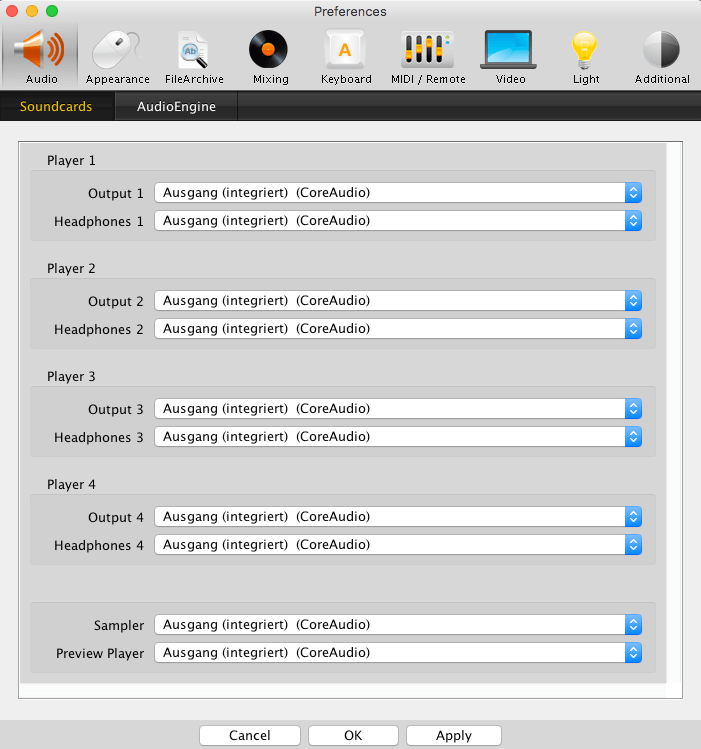
Connecting an external sound card to Mac is much easier as it does not require Asio drivers to detect the channels.
If you still get only 1 or 2 channels displayed, you have to change the speaker configuration from “Stereo” to “Quadrophonic” in the audio midi setup.
Here you can read how it works.
First connect the external sound card – then start UltraMixer!
Use your UltraMixer with the integrated sound card
Usually a sound card is integrated in each computer.
With an integrated sound card, the user usually has only one channel available, the preview option via the headphones is not possible. Settings for the integrated sound card can also be found in the audio setup.
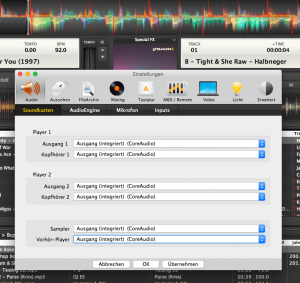

 NEW:DJ Mix Software Update UltraMixer 6.0.4
NEW:DJ Mix Software Update UltraMixer 6.0.4 